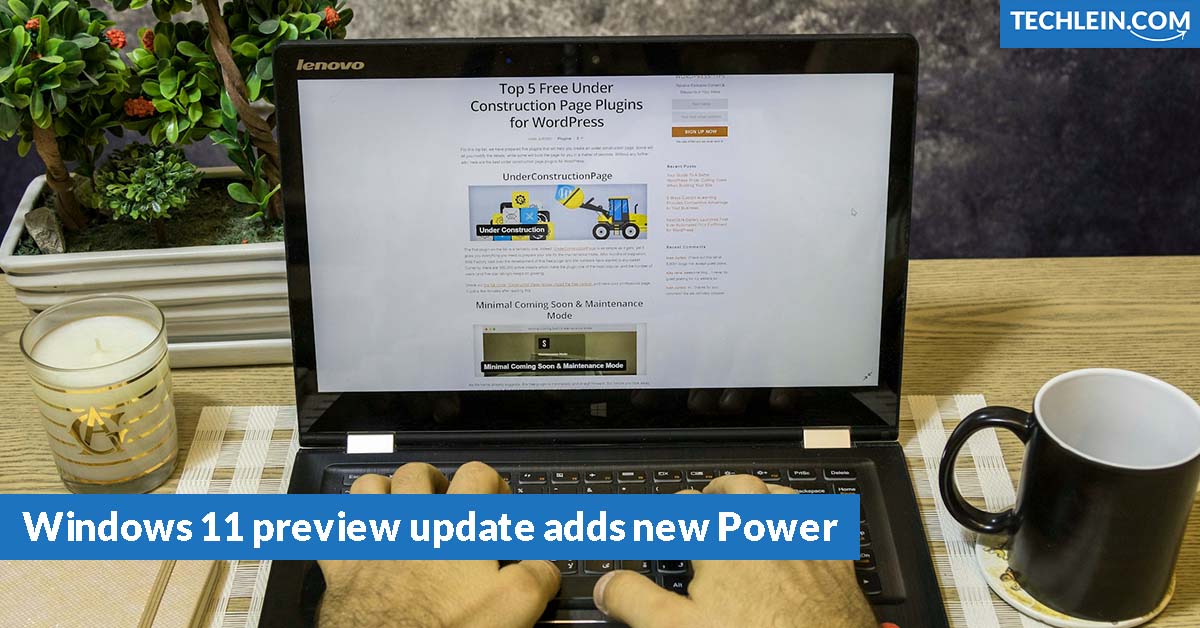I love how our devices keep getting better. The latest Windows 11 preview update adds new Power mode options update caught my eye, especially with its new power mode options. It’s all about giving us what we want: smooth performance and long battery life.
Windows 11 now lets us control how our devices use energy. With customizable settings, we can balance power and performance. This means our devices work great for any task, without wasting energy.
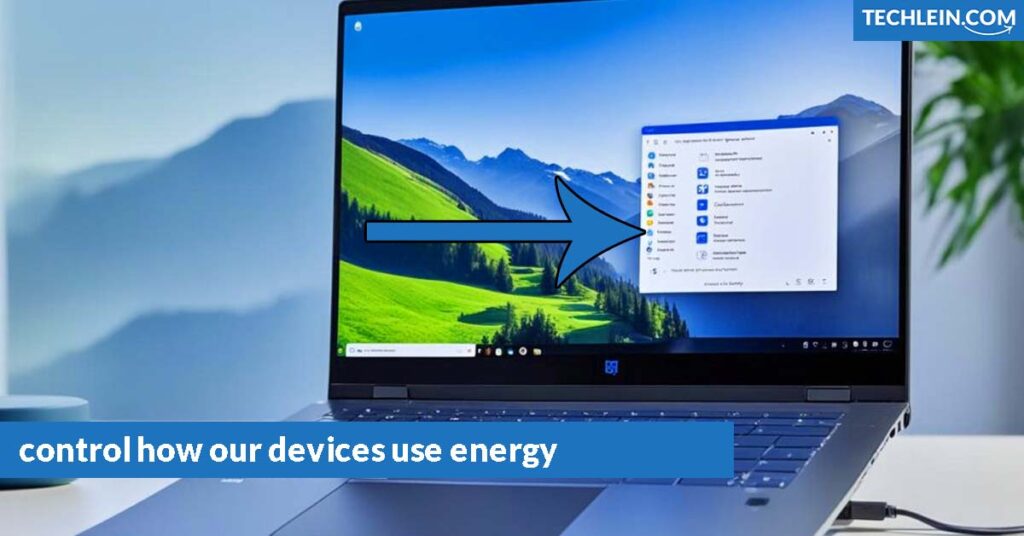
Key Takeaways
- The Windows 11 preview update introduces new power mode options for enhanced energy management and performance control.
- Users can now customize their device’s power consumption and system performance to suit their specific needs.
- These power mode options aim to strike a balance between power optimization and system capabilities, catering to diverse user requirements.
- The new power mode settings provide greater flexibility and control over a device’s energy usage and performance levels.
- This update represents Microsoft’s commitment to empowering users with more comprehensive power management tools in Windows 11.
Windows 11 Preview: Enhancing Power Optimization
The latest Windows 11 preview update is a big step forward for power efficiency and battery life. Microsoft has added new power mode options. These let users control their device’s energy use and performance. This ensures better battery life and system speed.
Power Efficiency: A Key Priority
Power efficiency is a top goal for the Windows 11 team. With these new power modes, users can manage their device’s energy use better. Whether you’re gaming a lot or need your battery to last longer, Windows 11 has something for you.
RELATED ARTICLE: Windows 11 Remove Notifications From Clock
Battery Conservation Techniques
- Balanced Power Mode: Offers a harmonious blend of performance and battery life, suitable for everyday use.
- Battery Saver: Prioritizes power conservation, reducing background activity and limiting system performance to maximize battery runtime.
- High Performance: Unleashes the full potential of your device, ideal for intensive workloads or gaming sessions.
These power modes let users control their power efficiency, battery conservation, and energy management based on their needs. Windows 11 gives users the power to adjust their device’s settings for a better computing experience.
| Power Mode | Performance | Battery Life |
|---|---|---|
| Balanced | Moderate | Moderate |
| Battery Saver | Reduced | Extended |
| High Performance | Maximum | Reduced |
Windows 11’s new power optimization features aim to make computing more efficient and responsive. They meet the varied power needs and preferences of users.
Windows 11 preview update adds new Power mode options
The latest Windows 11 preview update brings exciting new power mode options. These let users control their device’s energy use. Now, users can set up their device’s performance and efficiency just how they like.
Among the new power mode options are:
- Balanced mode: Offers a good mix of performance and power optimization. It makes sure your device runs smoothly and efficiently.
- High-performance mode: This mode lets your PC work at its best. It’s great for tasks that need a lot of power.
- Power saver mode: This mode helps your battery last longer. It cuts power use so you can use your device for more hours.
These power settings are easy to find and change in Windows 11. This lets you adjust your device’s performance and energy use based on what you need and do.
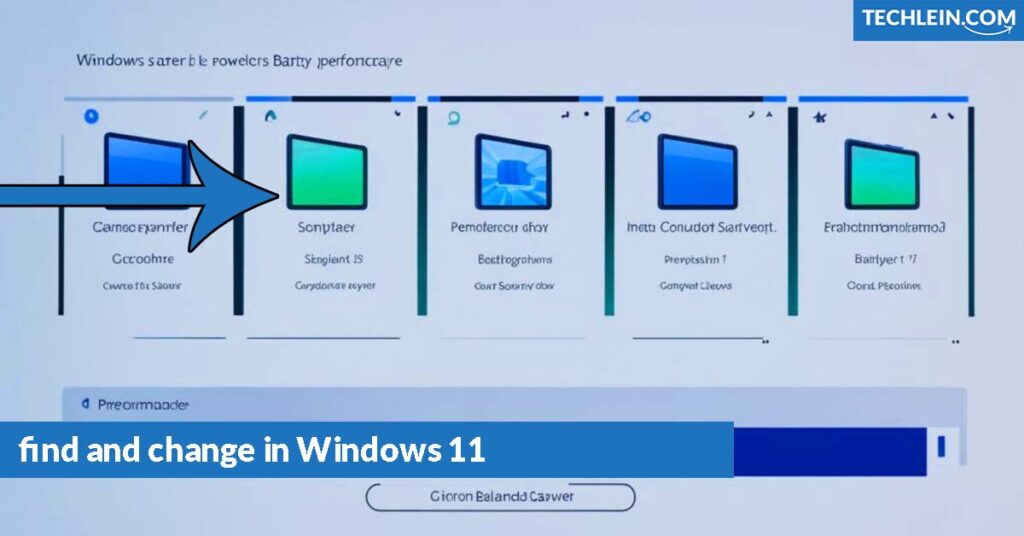
With the new power mode options in the Windows 11 preview update, users get better power optimization. They can make their computing experience fit their needs and likes.
Performance Modes: Unleashing Your PC’s Potential
The Windows 11 preview update brings new performance mode options. These let users optimize their computer’s power and performance. You can balance system energy use and responsiveness. This ensures your hardware works best for different tasks and situations.
Balancing Power and Performance
Windows 11’s performance modes let you adjust how your system uses resources. You can change the balance between power and performance to fit your needs. This is useful whether you’re doing heavy tasks or just browsing the web.
- Boost mode: Focuses on high performance for demanding apps and tasks, but uses more power.
- Balanced mode: Finds the best balance between performance modes and saving energy. It gives a smooth experience for various tasks.
- Power saver mode: Saves energy to make your battery last longer, but might slow down your system a bit.
These performance modes help you get the most out of your hardware. They make sure your PC has the power and performance you need. They also help with energy management based on your preferences.
“The new performance mode options in Windows 11 provide users with unprecedented control over their system’s resource allocation, empowering them to tailor their computing experience to their specific needs.”
| Performance Mode | Power Consumption | System Responsiveness |
|---|---|---|
| Boost | Higher | Maximum |
| Balanced | Moderate | Optimal |
| Power Saver | Lower | Reduced |
Energy Management: Tailoring Your Experience
The latest Windows 11 preview update has brought big changes to how the system handles energy. Now, users can adjust their device’s power use to fit their needs. With new power mode options, people can make their devices work better and use less power.
Windows 11 now lets you customize power optimization settings. You can pick from different power modes to balance performance and save energy. This way, you can choose to save battery or keep your device fast, based on what you’re doing.
Windows 11 also gives you more control over how your device uses energy. You can adjust things like screen brightness, how fast the processor works, and what apps run in the background. This lets you make your device use less power in a way that fits your needs.
“The new power mode options in Windows 11 have transformed the way I manage my energy consumption. I can now tailor my device’s performance to perfectly suit my work and productivity needs, ensuring maximum efficiency and battery life.”
Windows 11’s update lets users take charge of their energy use. This shows the system’s focus on power optimization and customized experiences. It makes devices work better and helps the environment by using less energy.
| Power Mode | Performance | Battery Life | Recommended Use |
|---|---|---|---|
| High Performance | High | Low | Demanding tasks, like video editing or gaming |
| Balanced | Moderate | Moderate | General productivity, web browsing, and everyday use |
| Power Saver | Low | High | Extended battery life, during travel or when away from power sources |
These updates show Windows 11’s effort to give users a customized experience. They make sure devices use power wisely and work well. As we use our devices more for different tasks, these tools will help keep our devices efficient and suited to our needs.
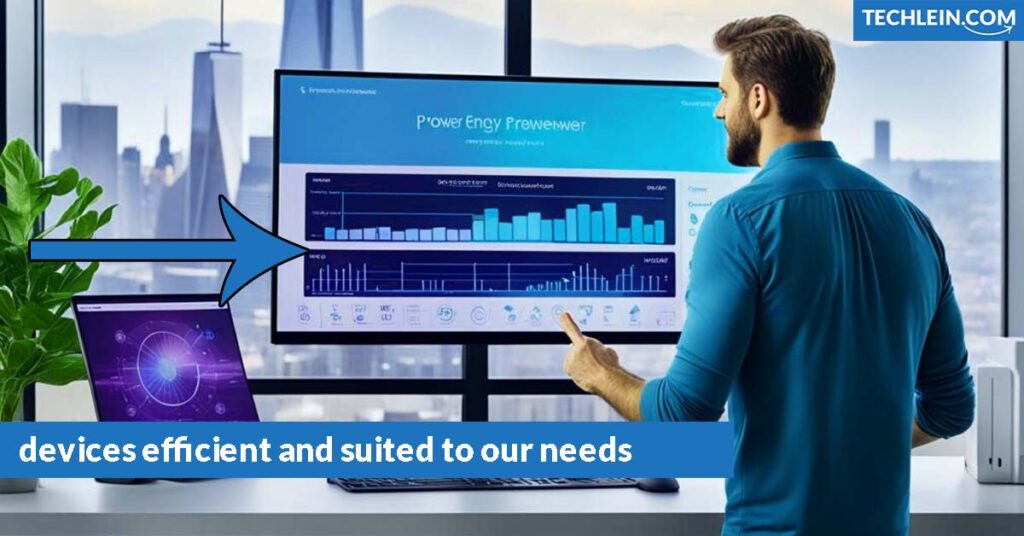
Power Settings: Customizing Your Preferences
The Windows 11 preview update brings new power settings and a better Power Options menu. This lets users customize their power preferences more. It helps them manage their device’s energy and performance better, fitting it to their needs and habits.
Exploring the Power Options Menu
The Power Options menu in Windows 11 has many customization options. Users can find power settings, like:
- Power mode selection (e.g., Balanced, High Performance, Power Saver)
- Adjusting display brightness and sleep timeout
- Configuring advanced power settings, such as processor performance and battery charging
- Enabling or disabling specific power-saving features
By exploring these power settings, users can make their devices use less energy and work better. They can choose between saving battery life, having a fast system, or a mix of both.
“The new Power Options menu in Windows 11 gives users unprecedented control over their device’s energy management, enabling them to fine-tune their experience for maximum efficiency and productivity.”
With the new power settings and customization in Windows 11, users can adjust their device’s power to fit their needs. This ensures they get the best performance and battery life for their daily tasks.
Optimizing Battery Life: Tips and Tricks
Microsoft has added new power mode options in the latest Windows 11 preview update. These options let users boost their device’s battery life. Now, laptop and mobile users can keep their devices running longer without needing to plug in.
Maximizing Uptime on the Go
Here are some tips to make your device’s battery last longer:
- Use the Power Saver mode to cut down on power use and make your battery last longer. It keeps important system functions running.
- Choose the Balanced mode for a good mix of performance and saving battery. It’s perfect for everyday tasks.
- When you need the best performance, pick the Best Performance mode. Just remember, it uses more power and drains the battery faster.
| Power Mode | Battery Life | Performance |
|---|---|---|
| Power Saver | Longer | Lower |
| Balanced | Moderate | Moderate |
| Best Performance | Shorter | Higher |
Choosing the right power mode can help you optimize battery life optimization, improve power efficiency, and keep your mobile performance up all day.
“The new power mode options in Windows 11 give users unprecedented control over their device’s battery life and performance, empowering them to tailor their experience to their unique needs.”
Power-Saving Innovations in Windows 11
The Windows 11 preview update highlights the operating system’s focus on saving power. Microsoft has brought in new features and settings. These improve energy use and help the planet, showing its dedication to a greener computing future for Windows 11 users.
Windows 11 has a better power management system now. It uses system resources wisely and adjusts performance for what the user needs. This means less energy use and longer battery life. The update also offers more power modes. Users can now choose how to balance power and performance for their tasks.
But Windows 11 doesn’t just focus on saving power. It also uses sustainable design, like parts made from recycled materials and energy-saving displays. These efforts make computing better for the environment. They meet the need for tech that cares for our planet.
FAQ
What power mode options are introduced in the Windows 11 preview update?
The latest Windows 11 preview update brings new power mode options. These let users manage energy and performance better. It gives users more control over how their devices use power and perform.
How does the Windows 11 preview update focus on enhancing power optimization?
The update aims to improve power optimization, focusing on saving power and extending battery life. Users can now adjust their device’s energy use and performance. This ensures their devices run smoothly and last longer.
What are the new performance mode options in the Windows 11 preview update?
The update introduces new performance modes to boost PC power. These modes let users balance power use and performance. This ensures their devices work well for different tasks and situations.
How does the Windows 11 preview update enhance energy management capabilities?
The update boosts the OS’s energy management, letting users customize their experience. With new power modes, users can adjust power use and performance. This makes their workflow more efficient and personalized.
What new power settings and customization options are available in the Windows 11 preview update?
The update offers enhanced power settings and a detailed Power Options menu. This lets users customize power preferences. They can tailor their device’s energy use and performance to their needs.
How can users optimize battery life on their Windows 11 devices?
The new power modes in the Windows 11 update help users extend their battery life. By using these settings, users can keep their devices running longer. This is especially useful for laptops and mobile devices used away from power outlets.
What power-saving innovations are featured in the Windows 11 preview update?
The update highlights Microsoft’s focus on power-saving with new features and settings. These improve energy efficiency and conservation. They show Microsoft’s effort to make computing more sustainable and eco-friendly for Windows 11 users.