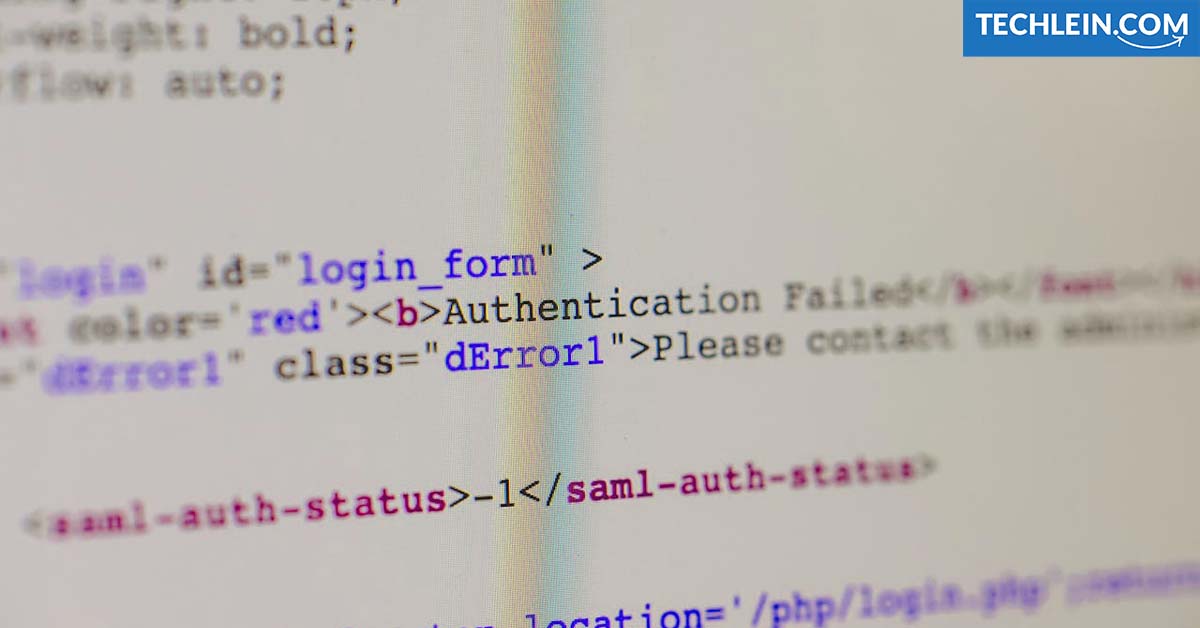I remember the day I found the Basic Windows Commands for Beginners. It opened a new world for me, where I could control my computer with simple keystrokes. This was instead of endless menus and clicks. From then, I was hooked on Windows commands.
Starting with the command line might seem tough at first. But, once you learn it, you’ll wonder how you lived without these tools. This article will cover the basics of Windows commands. We’ll see how they can make your work easier, increase your productivity, and give you more control over your computer.

Key Takeaways
- Discover the power and versatility of Windows commands for beginners
- Learn essential commands for file and directory management, system administration, and troubleshooting
- Understand the benefits of using the command prompt to automate tasks and streamline your workflows
- Gain confidence in navigating the Windows command line and become a more efficient computer user
- Explore the potential of Windows commands to expand your skills and take your productivity to new heights
Introduction to Windows Commands
The Windows 11 operating system is well-known for its user-friendly graphical interface. It has made computing accessible to millions. But, there’s more to it. Windows commands, or CMD commands, let users interact with the system directly.
What Are Windows Commands?
Windows commands are text-based instructions. They help users do everything from simple file tasks to complex system management. You use the Command Prompt to run these commands. This interface gives you direct access to the Windows system.
RELATED ARTICLE: Windows 11 Taskbar Stays In Full Screen
Learning these commands can automate tasks, fix problems, and help you understand your system better.
Why Learn Windows Commands?
Learning Windows commands is great for everyone, from beginners to experts. Here are some reasons why:
- Increased efficiency: These commands let you do tasks faster and more accurately, saving time and effort.
- Improved troubleshooting: Knowing the commands helps you find and fix system problems more easily.
- Automation capabilities: You can make batch scripts with these commands to automate complex tasks.
- Enhanced system control: Windows commands give you more control and customization options for your Windows operating system.
Whether you’re a student, a professional, or a hobbyist, learning Windows commands can really expand your possibilities. It lets you use your command prompt and Windows operating system to their fullest.
Basic Windows Commands for Beginners
As a beginner, it’s key to learn the basic Windows commands. These commands help you manage your computer’s files and directories. They are the foundation for more complex Windows tasks.
Let’s look at some key basic windows commands for beginners:
- dir – This command shows you what’s in a folder, like files and other folders.
- cd – The “change directory” command lets you move to a different folder on your system.
- copy – Use this to make a copy of a file, either in the same folder or somewhere else.
- move – The “move” command helps you move a file or folder to a new spot.
- mkdir – With this, you can make a new folder.
- del – The “delete” command removes files from your system.
- cls – This command clears the command prompt screen, helping you see your commands better.
“Mastering these basic cmd commands will give you a solid foundation to explore more advanced Windows features and capabilities.”
The command prompt is a powerful tool for managing files and navigating directories. Learning these essential basic windows commands for beginners will make you a better Windows user.
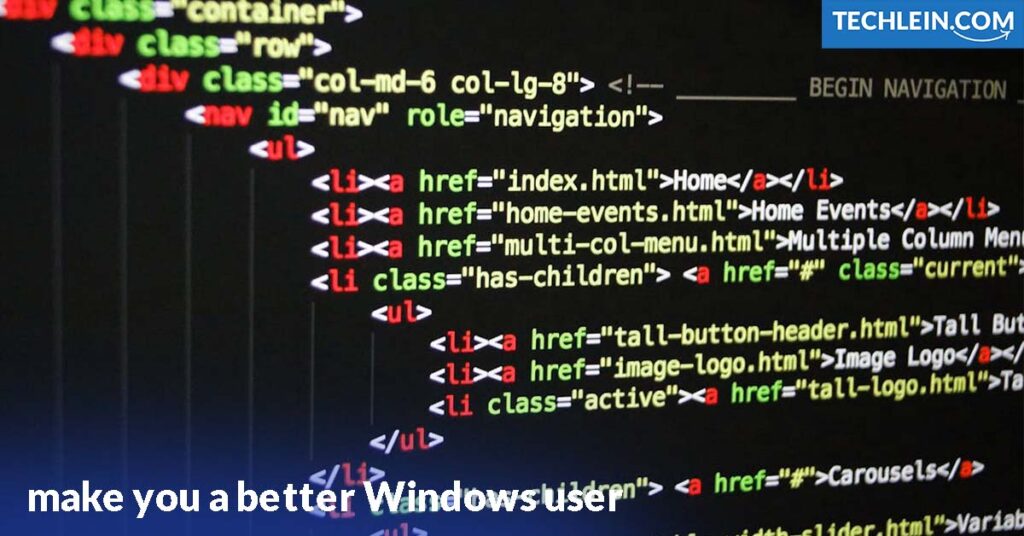
Navigating Directories and Files
Learning how to navigate directories and manage files is key for Windows command users. The command prompt has tools that make it easy to move through your computer’s files and handle your files well.
Changing Directories
The cd (change directory) command is great for moving between directories. Just type cd and the path of the directory you want to go to. For example, cd C:\Users\YourUsername\Documents will take you straight to your Documents folder.
Listing Directory Contents
After moving to a directory, the dir (directory) command lets you see what’s inside. It shows file names, sizes, and when they were last changed. This helps you stay organized and efficient with your directory navigation and file management tasks.
By getting good at these basic cmd commands for command prompt, you’ll easily navigate your Windows files. You’ll feel more confident and in control.
File Management Commands
Windows users need to know how to manage files and directories with command prompt (cmd) commands. This section will cover key commands for creating, deleting, copying, and moving files. These commands can make your work easier and automate tasks.
Creating and Deleting Files
To make a new file, use the echo command with the file name and content. For example, echo "This is a new file" > newfile.txt creates a text file named “newfile.txt”. To delete a file, just use the del command with the file name, like del newfile.txt.
Copying and Moving Files
Copying files is easy with the copy command. For example, copy oldfile.txt newfile.txt makes a copy of “oldfile.txt” named “newfile.txt”. To move a file, use the move command, like move oldfile.txt C:\Users\YourUsername\Documents.
These file management commands are vital for automating tasks with the command prompt. Learning these cmd commands can automate your work and make managing files easier.
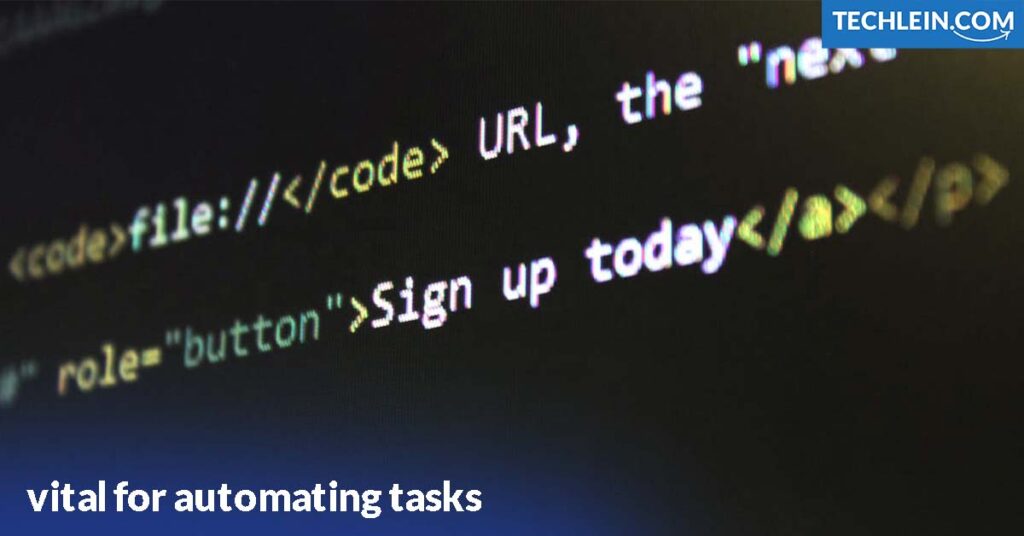
System Administration Utilities
Windows commands do more than just manage files. They offer a set of powerful tools for system administration and troubleshooting. These tools help users check system performance, manage user accounts, and fix common Windows problems.
Monitoring System Performance
The systeminfo command gives you a full view of your system’s setup and how it’s doing. It shows details about your computer’s hardware, software, and network settings. This helps you spot issues or areas to improve.
Managing User Accounts
Windows commands make it easy to handle user accounts and permissions. The net user and net localgroup commands let you add, remove, or change user accounts. You can also manage their group memberships and access levels.
Troubleshooting Common Issues
For fixing Windows problems, the command prompt has many useful tools. The ipconfig command can fix network issues. The sfc (System File Checker) tool scans and fixes broken system files.
Learning these system administration tools lets you control your Windows setup better. You can improve performance and solve technical problems more efficiently. These commands are a big help for system admins and power users in their daily tasks.
“The command prompt is a powerful tool that can help you take your Windows experience to the next level.”
Conclusion
In this guide, we’ve covered the key Windows commands beginners need to know. You’ve learned how to navigate the file system, manage files and directories, and do system administration tasks. You also learned how to automate repetitive tasks. Now, you have a strong base for using the Windows command prompt’s power.
By mastering these basic windows commands for beginners, you’re on your way to being more efficient and productive with the Windows operating system. The cmd commands and command prompt features we talked about help with file management, directory navigation, system administration, and troubleshooting utilities and batch scripting for automation. These commands make your daily tasks easier, increase productivity, and help you use the Windows operating system to its fullest.
As you keep exploring and practicing these Windows commands, remember they’re just the beginning. The Windows command prompt has much more to offer. Keep learning, trying new things, and using the command line to improve your Windows skills.
FAQ
What are Windows commands?
Windows commands, also known as CMD commands or Windows PowerShell commands, are text-based instructions. They let you interact with the Windows operating system directly through the command prompt.
Why should I learn Windows commands?
Learning Windows commands is great for beginners. It helps you streamline your workflow and automate tasks. You’ll also understand your operating system better. These commands give you access to powerful tools for system administration and troubleshooting.
What are the most basic Windows commands for beginners?
For beginners, the key Windows commands include navigating the file system with cd and dir. You can manage files and directories with copy, move, and del. For basic system tasks, use ipconfig and tasklist.
How do I change directories in the Windows command prompt?
To change directories, use the cd (change directory) command. Just type the path of the directory you want to go to. For example, cd C:\Windows\System32 takes you to the System32 directory.
How do I list the contents of a directory in the Windows command prompt?
Use the dir (directory) command to list a directory’s contents. This shows you a list of files and subdirectories in the current directory.
What are some common file management commands in the Windows command prompt?
Common file management commands include: copy (to copy files), move (to move files), del (to delete files), and mkdir (to create new directories).
What Windows commands can help with system administration and troubleshooting?
For system administration and troubleshooting, use commands like ipconfig (to view network settings), tasklist (to view running processes), and sfc (to scan and repair system files).