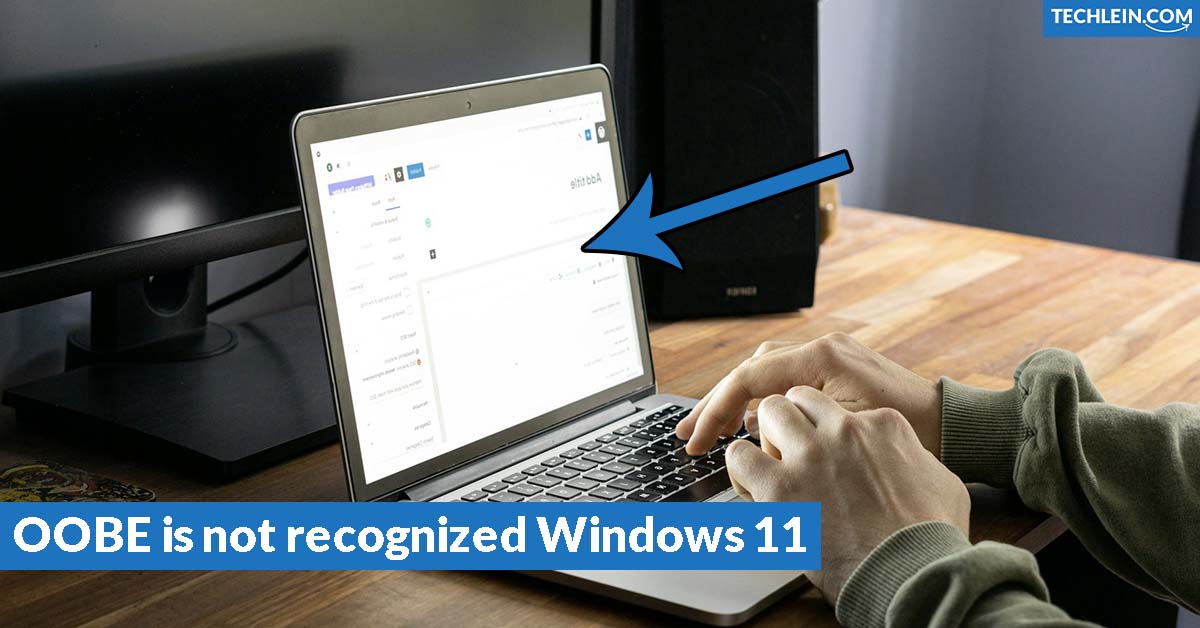Have you ever faced a Windows 11 installation that seemed OOBE is not recognized Windows 11, perfect but then hit a snag? The “OOBE is not recognized” error can be tough. But don’t worry, this guide is here to help you fix it and get your Windows 11 running smoothly. Let’s dive into the issue and find the solutions to get you back in control.
The Windows Out-of-Box Experience (OOBE) is key to a smooth setup. It helps you get into your new operating system easily. But when it’s not working right, you might face startup problems or errors. By figuring out the cause and using the right fixes, we can make your Windows 11 work great again.
RELATED ARTICLE: Focusrite Windows 11 Problem
What is OOBE in Windows 11?
The Windows 11 setup starts with the Out-of-Box Experience (OOBE). It’s a key part that helps users set up their new device. OOBE aims to give a smooth and personalized Windows out-of-box experience for those installing the latest Microsoft Windows 11 installation.

Understanding the Out-of-Box Experience
OOBE is the first step users take with their Windows 11 device. It guides them through steps to customize settings, connect to the internet, and set up important features. This makes sure the Windows 11 setup fits the user’s likes and needs.
Importance of OOBE for a Smooth Setup
Finishing the OOBE is key for a smooth Windows out-of-box experience. It sets the stage for a user-friendly and effective Microsoft windows 11 installation. This lets users start using their new device without big problems.
Getting OOBE right can greatly affect how happy users are with the Windows 11 setup. Knowing its role and importance helps fix any issues that come up during the Windows 11 setup.
| Key Features of OOBE | Benefits |
|---|---|
| Personalized Settings Configuration | Tailors the device to user preferences |
| Network Connection Setup | Ensures seamless internet access |
| Account and Microsoft Sign-in | Enables access to all Microsoft services |
| Privacy and Security Settings | Enhances data protection and user safety |
“OOBE is not recognized” Error Explained
Users often face the “OOBE is not recognized” error during Windows 11 setup. This issue happens when the system can’t start the Out-of-Box Experience (OOBE). The OOBE is key to setting up Windows 11, guiding users through account setup, and personalizing their system.
This error can cause various problems, like Windows 11 startup errors, windows 11 initialization glitches, and Windows 11 setup complications.
Several things can cause the “OOBE is not recognized” error:
- Hardware compatibility issues, where the system’s components may not be fully compatible with the Windows 11 operating system
- Software conflicts and corruptions, where existing programs or system files interfere with the OOBE initialization
- System-level issues, such as corrupted system files or improper system configurations
| Potential Causes | Description |
|---|---|
| Hardware Compatibility | Windows 11 has specific hardware requirements. If a device’s parts don’t meet these standards, it can cause OOBE initialization failures. |
| Software Conflicts | Existing software, drivers, or system files can sometimes interfere with the OOBE process. This can make it fail or become unrecognized. |
| System Corruption | Corrupted system files, improper system configurations, or other system-level problems can prevent the OOBE from running correctly. |
Knowing what causes the “OOBE is not recognized” error helps in fixing it. This is the first step in solving this Windows 11 setup issue.
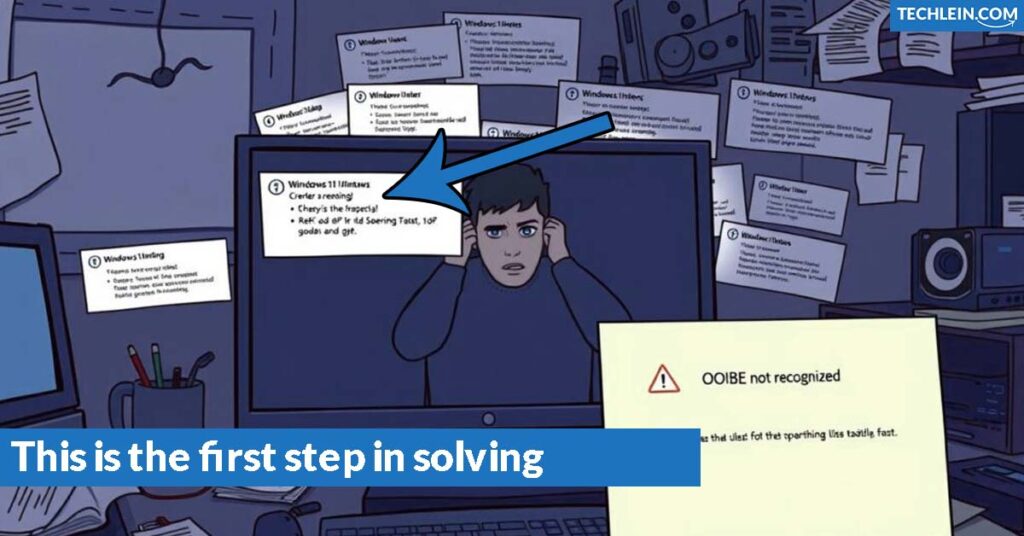
Common Causes of OOBE Failure
The “OOBE is not recognized Windows 11” error often points to several issues. Hardware problems and software conflicts are the top causes.
Hardware Compatibility Issues
Hardware incompatibility is a big reason for OOBE failure in Windows 11. If your system parts like the processor or motherboard don’t match the new OS, the OOBE setup won’t work right.
Software Conflicts and Corruptions
Software issues also play a big part in Windows 11 setup problems. Conflicts with other programs, corrupted system files, or malware can mess up the OOBE process. This makes the setup fail.
| Common Causes of OOBE Failure | Description |
|---|---|
| Hardware Compatibility Issues | Unsupported or outdated system components that are not compatible with Windows 11 |
| Software Conflicts and Corruptions | Conflicts between existing programs, system file corruptions, or malware infections that disrupt the OOBE process |
Knowing these common causes helps you tackle Windows 11 installation problems and Microsoft Windows 11 troubleshooting issues. It makes fixing Windows deployment issues easier.
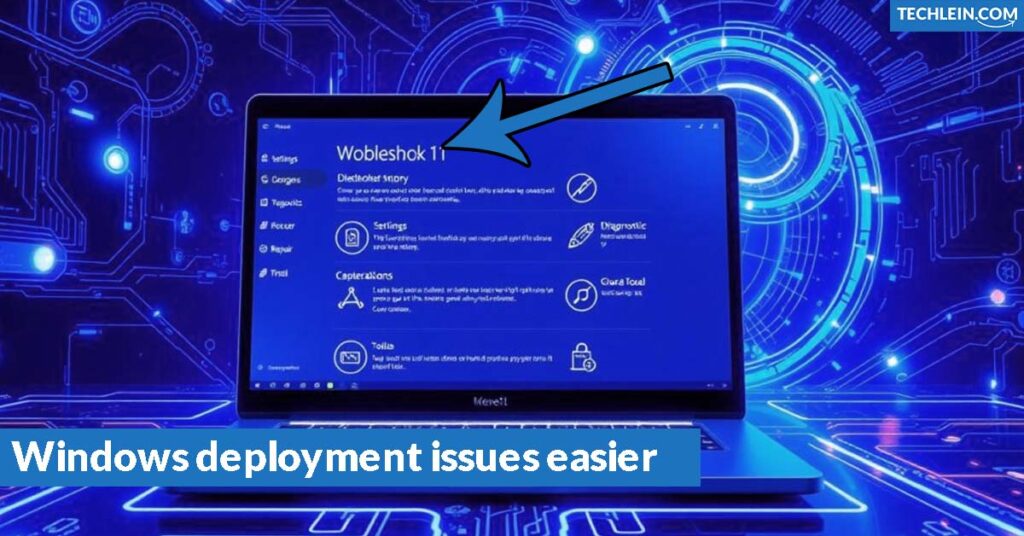
Troubleshooting “OOBE is not recognized Windows 11”
When you see the “OOBE is not recognized Windows 11” error, it’s key to tackle it step by step. This approach helps find and fix the issue. By carefully going through the troubleshooting steps, you can fix Windows 11 setup problems and enjoy a smooth start.
Comprehensive System Diagnosis
Start by checking your system closely. Look for hardware issues, software conflicts, or system problems that might be causing the error. Make sure to review your system’s specs, apps, and overall health.
- Check if your system meets Windows 11′s hardware needs.
- Look for software or drivers that don’t work with Windows 11.
- Do a full system scan to find and fix any issues.
Fixing hardware or software problems can often solve the “OOBE is not recognized Windows 11” error. This lets you move forward with setting up Windows 11 successfully.
Targeted Troubleshooting Techniques
If the first checks don’t find the problem, try more specific fixes. You might look into Windows 11 recovery options, do a clean boot, or restore to a previous stable state.
- Use the Windows 11 recovery environment to find and fix system issues.
- Do a clean boot to see if third-party software is causing problems.
- Restore your system to a previous point using System Restore.
By going through these steps carefully, you can fix the “OOBE is not recognized Windows 11” error. This helps you complete the Windows 11 setup without issues.
OOBE is not recognized Windows 11
Users often face the “OOBE is not recognized“ issue when installing Windows 11. This problem stops the Windows 11 Out-of-Box Experience (OOBE) from starting. It makes setting up Windows 11 incomplete or unsuccessful. It’s important to know why this happens and how to fix it for a smooth setup.
The OOBE helps guide users in setting up their devices. If it doesn’t work right, it can cause big problems. This leaves the system not ready for use and stops users from fully enjoying Windows 11.
Many things can cause the “OOBE is not recognized” error. These include hardware issues, software problems, and system damage. Finding out what’s wrong and fixing it is key to a successful Windows 11 setup.
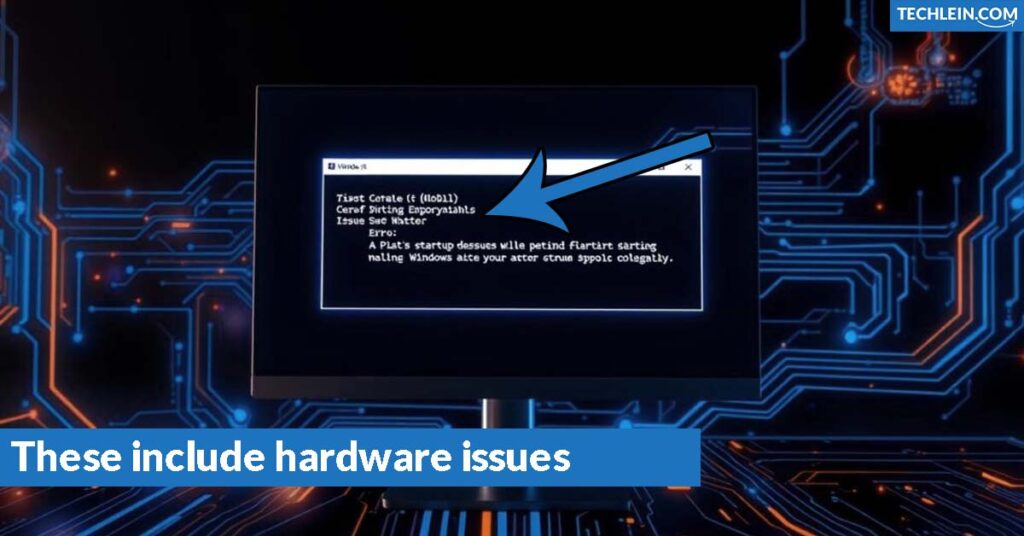
We’ll look at why this error happens and how to fix it in Windows 11. By understanding the issue and following the steps, users can get past this problem. This way, they can have a smooth setup of Windows 11.
Resolving OOBE Issues with Automated Repair Tools
When you see the “OOBE is not recognized Windows 11” error, don’t worry. Microsoft has automated repair tools to fix system issues, like Windows 11 setup problems.
These tools find and fix the OOBE recognition issue, making Windows 11 installation smooth. Using these tools saves time and reduces the hassle of manual fixes. It ensures a smooth Windows 11 setup experience.
Utilizing Microsoft’s Automated Repair Tools
To start fixing Microsoft Windows 11 troubleshooting, check out Microsoft’s repair tools from these places:
- Windows Recovery Environment (Windows RE): This recovery environment offers diagnostic and repair tools, like System Restore and Startup Repair.
- Windows 11 Installation Media: The installation media has the Windows Setup Repair tool. It helps solve various windows deployment challenges.
- Microsoft Support and Recovery Assistant (MSRA): Download this tool from Microsoft’s website. It can diagnose and fix many Windows 11 issues, including the “OOBE is not recognized” error.
Using these automated tools helps you quickly find and fix the OOBE issue. This lets you finish the Windows 11 installation smoothly.
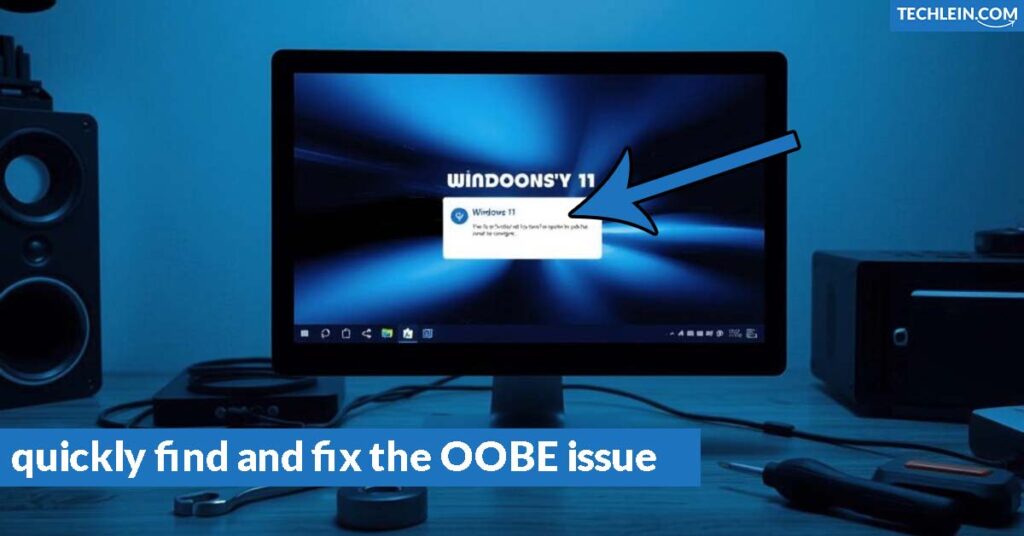
| Tool | Description | Accessibility |
|---|---|---|
| Windows Recovery Environment (Windows RE) | Provides access to diagnostic and repair tools, including System Restore and Startup Repair. | Available during the Windows 11 boot process |
| Windows 11 Installation Media | Includes the Windows Setup Repair tool to identify and resolve various Windows deployment challenges. | Accessible from the installation media |
| Microsoft Support and Recovery Assistant (MSRA) | A standalone tool that can diagnose and fix a wide range of Windows 11 issues, including the “OOBE is not recognized” error. | Can be downloaded from Microsoft’s website |
Manual Fixes for OOBE Problems
Automated repair tools can fix the “OOBE is not recognized Windows 11” error. But, you can also try manual steps to solve the issue. These steps can help you finish the Windows 11 setup successfully.
Clean Boot and System Restore
Try a clean boot as a first step. This isolates software conflicts that might be causing the OOBE problem. By starting Windows with fewer programs, you can find and remove any apps or drivers that interfere with the setup.
Using System Restore is another good step. It lets you go back to a stable state, undoing recent changes that might have caused the error. Restoring to a known good state can fix setup issues and let you install Windows 11 successfully.
| Troubleshooting Step | Description |
|---|---|
| Clean Boot | Start Windows in a bare-bones configuration to isolate software conflicts |
| System Restore | Revert your system to a previous, stable state to undo recent changes |
By using these manual steps, you can often fix the “OOBE is not recognized Windows 11” error. Always back up your system before making big changes. This way, you can easily go back if needed.
Preventing Future OOBE Failures
To make sure your Windows 11 setup goes smoothly, follow best practices and fix issues early. By doing a few simple things, you can lower the chance of getting the “OOBE is not recognized Windows 11” error. This way, you’ll have a smooth Microsoft Windows 11 installation experience.
Hardware Compatibility and System Checks
Before installing Windows 11, check if your computer’s parts meet the system’s needs. Make sure your processor, RAM, storage, and other parts work with the new OS. Checking your system often can spot and fix any problems early.
Software Updates and Maintenance
It’s key to keep your system updated to avoid Windows out-of-box experience issues. Always install the newest Windows updates, drivers, and security fixes. These updates fix problems and close gaps that could mess with your Windows 11 setup.
- Enable automatic updates to keep your Windows 11 current.
- Regularly update drivers for your hardware.
- Do routine system maintenance, like disk cleanups and defragmentation, for better performance.
Proper Software Installation and Configuration
Be careful when installing and setting up software to prevent conflicts that could mess up your Microsoft windows 11 installation. Stick to the recommended steps, and make sure third-party apps don’t clash with the windows out-of-box experience.
By sticking to these tips, you can greatly lower the chance of getting the “OOBE is not recognized Windows 11” error. This means you’ll have a smooth and successful Windows 11 setup experience.
Third-party solutions and Professional Support
If you’re still facing the “OOBE is not recognized” error in Windows 11, it’s time to look into third-party solutions or get professional help. The built-in Windows tools and manual steps can fix many Windows 11 setup issues. But, some complex Microsoft Windows 11 troubleshooting problems might need expert help.
Third-party software can offer advanced checks and fixes to tackle Windows deployment challenges. These tools might include system optimization, driver management, and Windows repair features. This can help solve the OOBE recognition issue. But, make sure to pick reputable third-party solutions to keep your system safe and compatible.
If third-party tools don’t fix the problem, think about getting professional technical support. Microsoft Support or authorized Windows 11 service providers can give you detailed troubleshooting and personalized advice. They have the skills and tools to find the root cause and offer specific solutions to make your Windows 11 run smoothly.
“When dealing with complex windows 11 setup issues, it’s often best to seek professional assistance to ensure a successful and reliable resolution.”
Remember, while third-party solutions and professional help are great, be careful and follow best practices to keep your system safe and secure. With the right advice and tools, you can beat the “OOBE is not recognized” error and have a smooth Windows 11 setup.
Conclusion
In this guide, we’ve looked at the “oobe is not recognized Windows 11” error. We’ve covered its causes, how to fix it, and solutions. By understanding the Out-of-Box Experience and following our steps, you can easily fix this issue and set up Windows 11.
It’s important to be careful and use best practices to avoid this error in the future. This way, you’ll have a smooth and fun experience with Microsoft Windows 11. The tips and strategies in this article will help you set up Windows 11 without trouble.
This guide is for both new and experienced Windows 11 users. It gives you the knowledge and tools to solve the “oobe is not recognized” problem. By fixing this issue, you can enjoy all the great features and benefits of Windows 11.
FAQ
What is OOBE in Windows 11?
OOBE stands for Out-of-Box Experience. It’s a key part of setting up Windows 11. It helps users get their device ready and makes the experience personal.
Why is the OOBE process important for the Windows 11 setup?
The OOBE process is vital for a smooth Windows 11 setup. It configures and personalizes the device. Knowing about OOBE helps fix any issues during installation.
What is the “OOBE is not recognized Windows 11” error?
This error means the system can’t start the Out-of-Box Experience in Windows 11. It’s often due to hardware problems, software conflicts, or system issues.
What are the common causes of OOBE failure in Windows 11?
OOBE failure can come from hardware not supporting Windows 11 or being outdated. Software conflicts and system corruption also play a part.
How can I troubleshoot the “OOBE is not recognized Windows 11” error?
To fix the error, start with a thorough system check. Find the main problem and apply fixes. This might include using repair tools or doing a clean boot and restoring your system.
How can I prevent future OOBE failures in Windows 11?
To avoid OOBE errors, ensure your hardware is compatible with Windows 11. Keep your system updated and manage software carefully.
When should I seek third-party solutions or professional support for OOBE issues?
If Windows tools and manual fixes don’t work, you might need more help. Look into third-party software or professional support for further assistance.